To
start End User Pro:
-
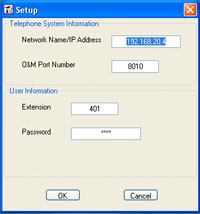 Double-click
the End User Pro icon on your desktop. Double-click
the End User Pro icon on your desktop.
OR
Click Start: All
Programs: NEC:
End User Pro.
- Since this is the first time End User
Pro has run, you see the Setup screen.
- Network Name/IP Address:
Leave this option at its current setting
since you just entered this data during
installation.
- O&M Port Number: Leave this
option at its current setting unless
advised otherwise by your communications
manager,
- Extension: Enter you
extension number.
- Password: Enter your
extension's user password. Normally,
this is 1111.
- Click OK. The End User
Pro window opens.
- Use Tools:
Setup if you need to change
your settings later on.
|