|
|
Choosing
which NEC Application to Install |
|
 IP
Address IP
Address
|
|
 Finishing Finishing |
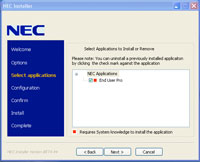 After
clicking Install in the
previous step: After
clicking Install in the
previous step:
- In the Select applications
screen at right, click the box to
the left of End User Pro.
- End User Pro is the only
application available with this
version of the installer.
- Click Next >.
|
| |
|
|
Entering
the UX5000 IP Address |
|
| |
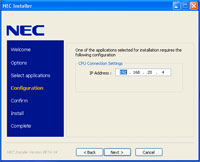 When
you see the Configuration
screen at right: When
you see the Configuration
screen at right:
- Enter the IP address of your
company's UX5000 (e.g.,
192.168.1.1).
- Ask your communication
manager. You must
have this information before
continuing.
- After entering the IP address,
click Next >.
- In the Confirm screen,
click Next > again.
- In the License Agreement
screen, select the Agree
radio button and click Next
>.
|
|
|
|
|
Finishing the Installation |
|
| |
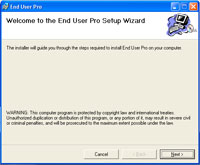 The
End User Pro Setup Wizard at
right will automatically launch. The
End User Pro Setup Wizard at
right will automatically launch.
- Click Next > to
start the wizard.
- In the Select Installation
Folder screen, click
Next > to accept the
standard installation settings.
- If you have PC experience,
optionally customize these
settings as desired.
- In the Confirm Installation
screen, click Next >.
- In the Installation Complete
screen, click Close.
- When the wizard closes and you
go back to the NEC Installer
Install screen, click
Next >, then Finish.
|